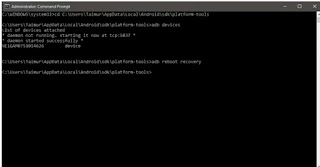If you are looking for development on your Xiaomi Redmi 4X, then there is good news for you. TeamWin has released official TWRP recovery for Redmi 4X. TWRP is a necessary tool for installing custom ROMs, flash kernels, and flash other files. If you are interested you can now download TWRP (twrp-3.1.1-0-santoni.img) for Redmi 4X (code-named santoni) and flash via ADB. Check out the guide below.
If you are new to TWRP recovery and to be able to install TWRP custom recovery, you need unlocked bootloader on Xiaomi Redmi 4X. Unlocking bootloader of Xiaomi devices is not an easy process. You need to get special permission from Xiaomi. Check this guide to know how to unlock bootloader of Xiaomi devices.
If you are new to TWRP recovery and to be able to install TWRP custom recovery, you need unlocked bootloader on Xiaomi Redmi 4X. Unlocking bootloader of Xiaomi devices is not an easy process. You need to get special permission from Xiaomi. Check this guide to know how to unlock bootloader of Xiaomi devices.
Once unlocking the bootloader, you can easily flash TWRP recovery via ADB. After installing TWRP recovery, you can flash custom ROMs, custom kernels and other files, and customize the device to your liking. Also, it lets you backup system, partitions and more.
Note that, Windows users need to install fastboot driver for Redmi 4X on their PC. Also, you should enable USB Debugging and OEM Unlock options on the phone in Developer Options menu.
How to install TWRP recovery on Xiaomi Redmi 4X
1. First unlock your device bootloader (Guide).
3. Rename the downloaded TWRP to ‘recovery.img’, then copy and paste the recovery image inside the ADB installation folder.
4. Connect your device to your PC and open a command window inside the ADB installation folder (press Shift key, right click and select open command window here option)
5. Now, issue the below command to boot your device into fastboot mode:
adb reboot bootloader
6. Now, flash TWRP recovery by issuing the below command:
fastboot flash recovery recovery.img
Once done, reboot your phone by issuing the command ‘
fastboot reboot’.
and enjoy.
(Source – TeamWin)
(Source – TeamWin)